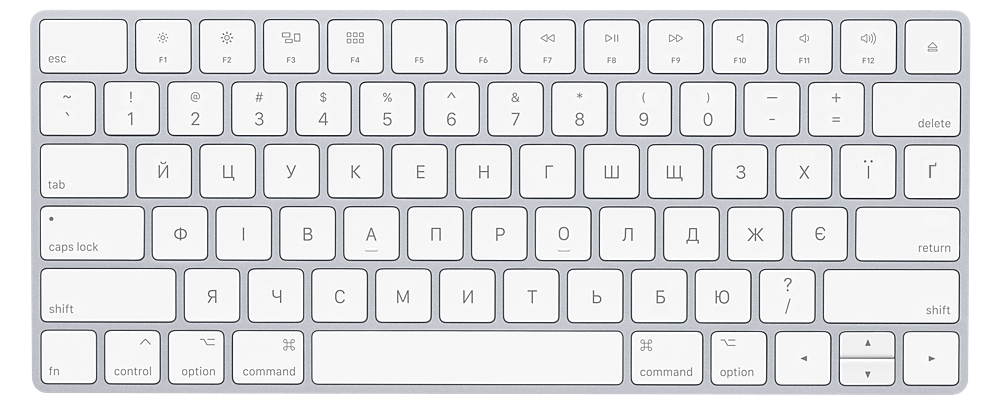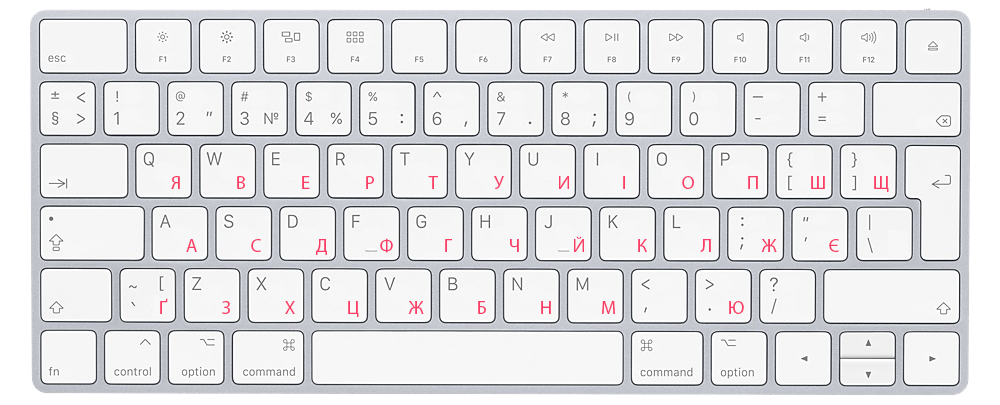Ukrainian Keyboard
To complete written assignments in this course, you will require a Ukrainian keyboard installed on your computer, tablet or mobile device. This is what you need to know about the two types of Ukrainian keyboard layout and how to install them.
Standard vs Phonetic Layout
There are two main Ukrainian keyboard layouts: standard (ЙЦУКЕН) and phonetic (sometimes also called mnemonic/homophonic).
The standard keyboard layout is available in operating systems of desktop and mobile devices by default and is commonly used in Ukraine. However, it has a steeper learning curve for English speakers.
A phonetic keyboard layout maps the Ukrainian letters to the English qwerty keyboard, so that the letters either have the same sound or same shape. For example, Ukrainian М is very similar to English M in appearance and sound. Other letters such as Д look less similar, but this letter has the same sound as an English D and Ukrainian X is matched with English X based on their similar shape. Phonetic keyboard layout is mostly popular among Westerners learning Ukrainian.
Ukrainian keyboard on desktops & laptops
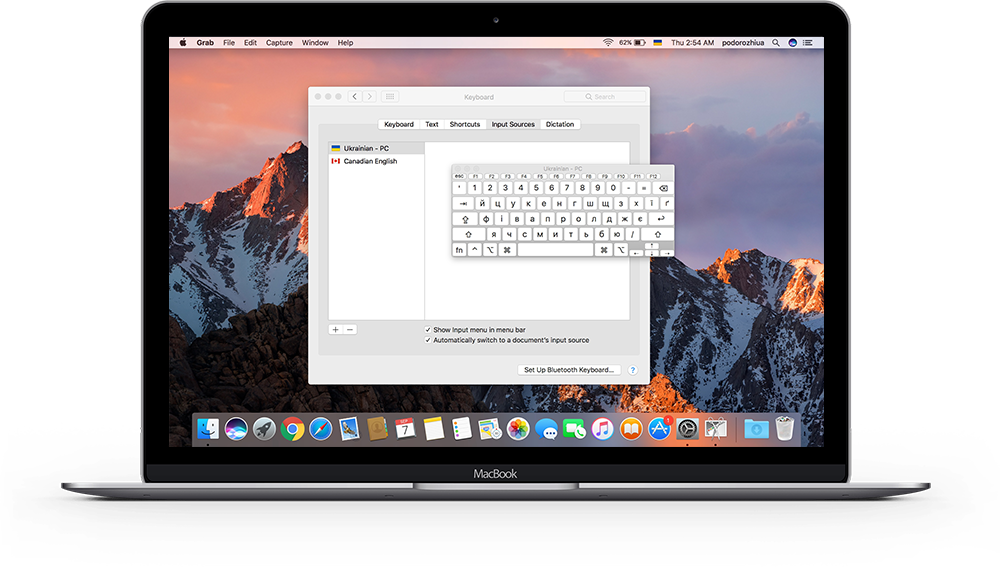
Mac OS has two Ukrainian keyboard layouts available in the settings. The only difference between the two layouts is the location for two vowels keys: і and и. Follow the video to install a Ukrainian keyboard on your Mac computer. The above two layouts follow the standard layout pattern.
If you prefer to use a phonetic Ukrainian keyboard, there are a number of options available for Mac OS: option 1, option 2, option 3.

Windows PCs offer a single standard layout of a Ukrainian keyboard. Follow the instructions in this video to install a Ukrainian keyboard on your Windows desktop or laptop.
Virtual Ukrainian keyboard on Chrome
The Google Input Tools extension provides virtual keyboards for over 90 languages, including Ukrainian. This extension allows users to use input tools in any web pages in Chrome, both on Mac and PC. To use Input Tools Chrome extension, follow the steps described in the video.
Find out more about this virtual keyboard for Chrome and other Google services on the official webpage.
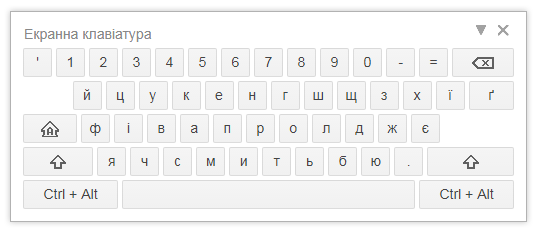
Ukrainian keyboard on iPhone and iPad
Similar to desktop and laptop computers, mobile devices, such as iPhone and iPad, offer a Ukrainian keyboard through their system settings.
Follow these videos to learn how to install a Ukrainian keyboard on your iPhone or iPad. It couldn’t be simpler!
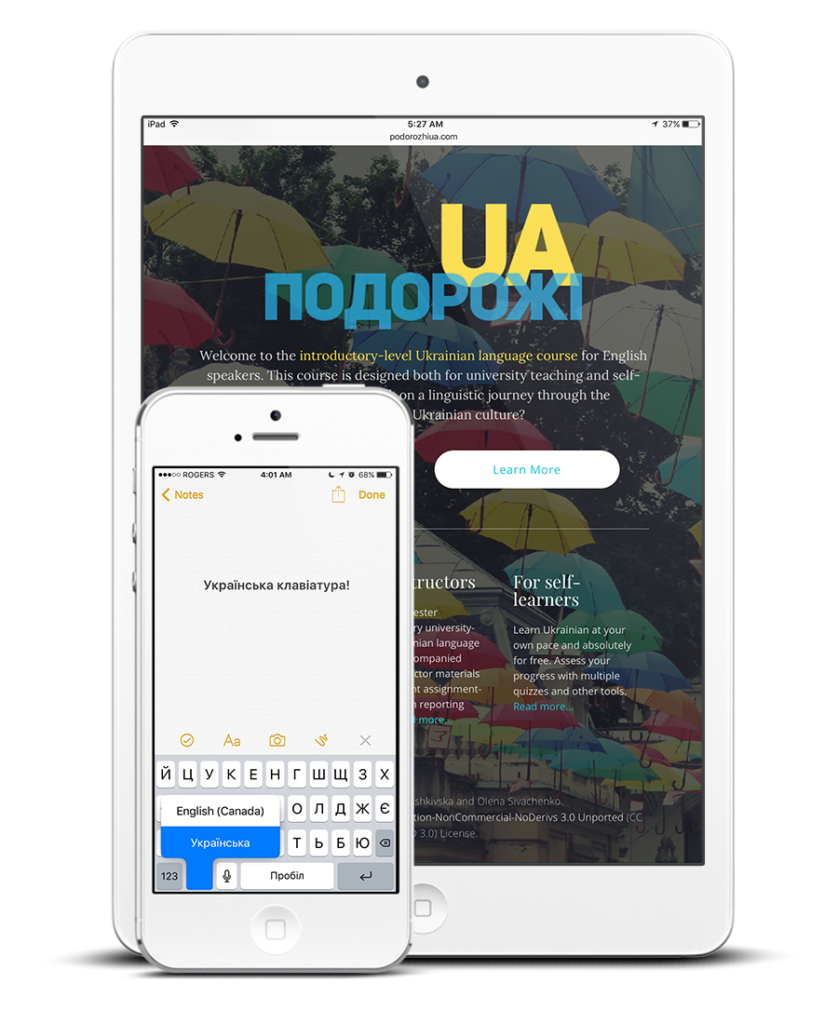
Ukrainian keyboard on Android devices
If you own an Android phone or tablet, a Ukrainian keyboard can be added through the system settings.
This video will walk you through the installation process for a Ukrainian keyboard on a Samsung phone. The process will be quite similar on other Android devices.
Ukrainian keyboard on Windows Mobile devices
If you are an owner of a mobile Windows device, please follow the steps in this video to add a Ukrainian keyboard to your device.